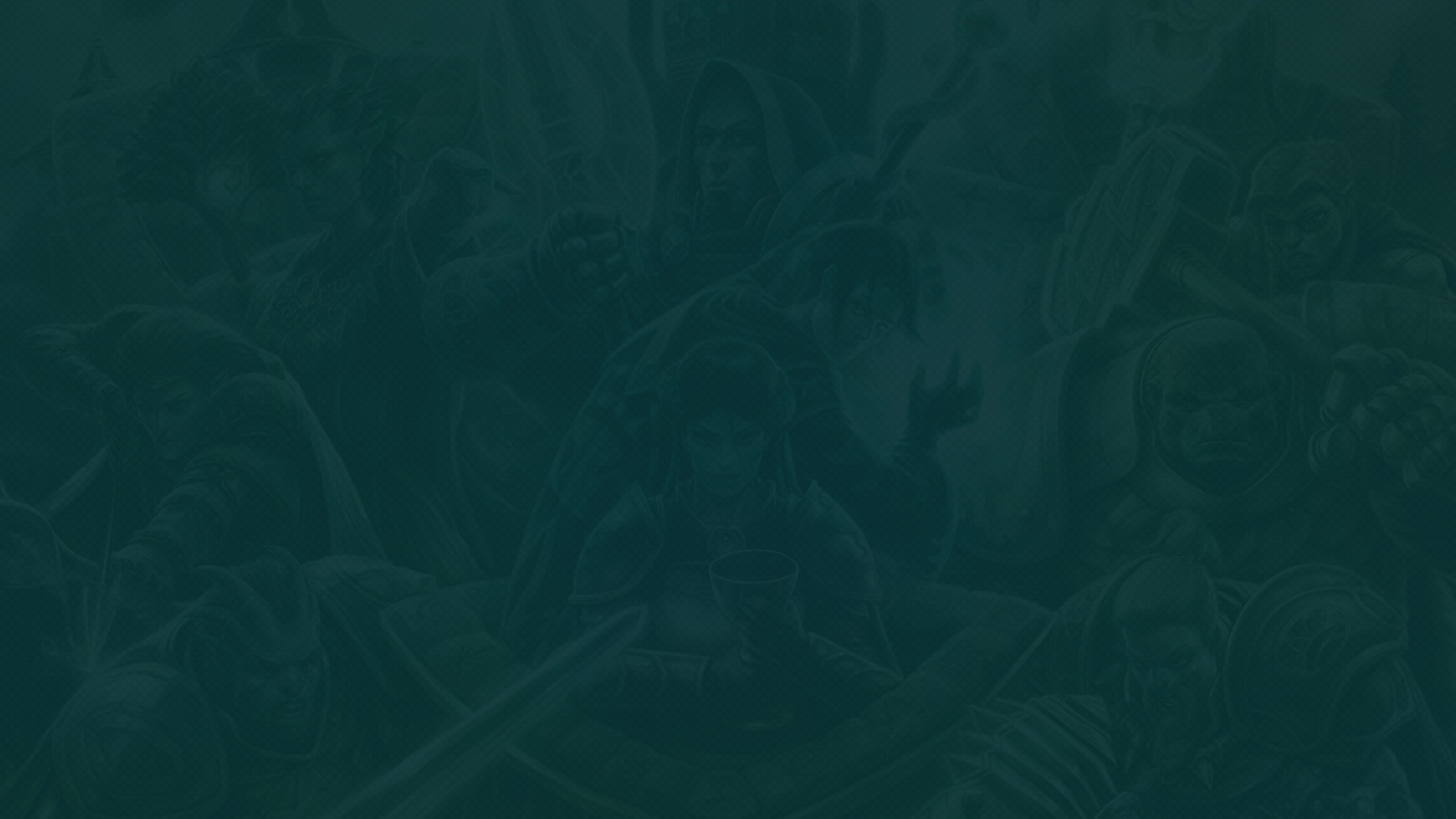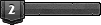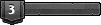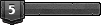hey i have found an tool to incresse my low FPS wile Mass RvR /realm invation
https://www.prondrknorr.com/daoc-video-tweaks/
one of tools are :
dgVoodoo2 (converts DirectX 9 to DirectX 12)
Prondr’s dgVoodoo
can i try this tools with out to be baned from eden ?
15 fps wile attacking a keep feels lesser then in 2004
thx
FPS Tweak
Re: FPS Tweak

reshade. FPS : yes : Graphics: yes
Newest version of
https://github.com/dege-diosg/dgVoodoo2/releases
( copy "new" dx9.dll from MS folder (x86) to Daoc folder. )
or read manuell !
read : https://www.prondrknorr.com/daoc-video-tweaks/
and newest
https://reshade.me/
Re: FPS Tweak
First of all, its sooooo great that someone is trying to find an solution to this issue. Absolutely great work!
Sadly this didnt work for me.
Running 6th gen intel with 6 cores and 12 threads. 2080ti and 64 gb ram on win11 (did an reinstall to win10 and same issue there)
Following theese steps didnt help the fps at all and i started to get major screen tear. Also made my game crash way more frequent then before (game just closes with no error message).
Getting as low as 2 fps and up to 600 ms on frametime in RvR even with settings to low (No shadows, No face morph, Classic waters etc) and spell effects none. Usually with a bg at 100+ its 6-15 fps and 100ms frametime.
CPU load is max 40% and GPU load is max 30%
Thanks for the tip tho! Worth the try.
Also i noticed the newest version of dgVoodo2 didn't change DirectX to 12. But installing a earlier version like 2.72 got the game into DirectX12. I got this by clicking "Prondr’s dgVoodoo + ReShade settings direct download" in the https://www.prondrknorr.com/daoc-video-tweaks/ link. After getting DX12 to work the graphic got a bit more shiny, but FPS issue still exists, a little bit worse to be honest.
So i changed from my pc to my laptop instead. 12th gen intel, 3070ti and 16gb ram. only 80 in BG atm but so far FPS is waaaay better. 25-50 fps so far. Also everything on full and on.
So CPU has a lot to say here! I have not tested dgVoodo2 yet on my laptop.
I've also heard someone being able to fix this with an openVPN. Dont know server details tho. So far ive tried English server and German server (because a little bird told me English works for most and eden server is in Germany). Nothing helps. Anyway it does not make any sense that an VPN would fix FPS issue. Ping and packet loss absolutely! But not low FPS... Most likely it all got lost in translation somewhere down the line.
Also I've tried DXCPL (The built in DirectX force'er in windows) and this does not work on daoc. i tried adding camelot.exe, gamel.dll and even patchui.dll into DXCPL and the game refuses to start in DirectX12. But even if it would work i know that when using dgVoodoo2 (witch does work forcing it into dx12) it does not help with fps. if anything it makes it worse. I've even tried all of the DirectX versions.
I'm starting to believe the game needs a full revamp with new mapping on how files in the game work (Full re coding of the game so it stop using single thread and start using multiple threads/cores from the processor) in order to fix the fps issue... Realistically this will never happen. EA games will not budget their Devs to do this on a dying game. Hopefully CSE will finish Camelot Unchained soon
Sadly this didnt work for me.
Running 6th gen intel with 6 cores and 12 threads. 2080ti and 64 gb ram on win11 (did an reinstall to win10 and same issue there)
Following theese steps didnt help the fps at all and i started to get major screen tear. Also made my game crash way more frequent then before (game just closes with no error message).
Getting as low as 2 fps and up to 600 ms on frametime in RvR even with settings to low (No shadows, No face morph, Classic waters etc) and spell effects none. Usually with a bg at 100+ its 6-15 fps and 100ms frametime.
CPU load is max 40% and GPU load is max 30%
Thanks for the tip tho! Worth the try.
Also i noticed the newest version of dgVoodo2 didn't change DirectX to 12. But installing a earlier version like 2.72 got the game into DirectX12. I got this by clicking "Prondr’s dgVoodoo + ReShade settings direct download" in the https://www.prondrknorr.com/daoc-video-tweaks/ link. After getting DX12 to work the graphic got a bit more shiny, but FPS issue still exists, a little bit worse to be honest.
So i changed from my pc to my laptop instead. 12th gen intel, 3070ti and 16gb ram. only 80 in BG atm but so far FPS is waaaay better. 25-50 fps so far. Also everything on full and on.
So CPU has a lot to say here! I have not tested dgVoodo2 yet on my laptop.
I've also heard someone being able to fix this with an openVPN. Dont know server details tho. So far ive tried English server and German server (because a little bird told me English works for most and eden server is in Germany). Nothing helps. Anyway it does not make any sense that an VPN would fix FPS issue. Ping and packet loss absolutely! But not low FPS... Most likely it all got lost in translation somewhere down the line.
Also I've tried DXCPL (The built in DirectX force'er in windows) and this does not work on daoc. i tried adding camelot.exe, gamel.dll and even patchui.dll into DXCPL and the game refuses to start in DirectX12. But even if it would work i know that when using dgVoodoo2 (witch does work forcing it into dx12) it does not help with fps. if anything it makes it worse. I've even tried all of the DirectX versions.
I'm starting to believe the game needs a full revamp with new mapping on how files in the game work (Full re coding of the game so it stop using single thread and start using multiple threads/cores from the processor) in order to fix the fps issue... Realistically this will never happen. EA games will not budget their Devs to do this on a dying game. Hopefully CSE will finish Camelot Unchained soon
Re: FPS Tweak
Found this random video on YT.
https://www.youtube.com/watch?app=desktop&v=d4mXci2h1Lw
It wont fix your FPS issue, but it might fix the random LD's while raiding.
Also figured out turning characters over to classic skins helped alot. and turning on old terrains helped almost as much. Old trees and old water prolly help aswell.
https://www.youtube.com/watch?app=desktop&v=d4mXci2h1Lw
It wont fix your FPS issue, but it might fix the random LD's while raiding.
Also figured out turning characters over to classic skins helped alot. and turning on old terrains helped almost as much. Old trees and old water prolly help aswell.
- Pollo Jack
- Esquire
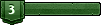
- Posts: 15
- Joined: Sun Dec 03, 2023 12:50 am
Re: FPS Tweak
This took me from ~60 struggling to solid 165.
Latest dgvoodoo, copied dgvoodoocpl into daoc folder. Copied d3d9.dll from ms/64 into daoc folder.
Followed the suggested tweaks from prondr.
TWO things to note!
DOES NOT WORK ON RX 5500 VIDEO CARD. It also doesn't work for 5700 XT.
ENABLE WINDOWED FULLSCREEN or this FPS increase will go away when you alt+tab.
Latest dgvoodoo, copied dgvoodoocpl into daoc folder. Copied d3d9.dll from ms/64 into daoc folder.
Followed the suggested tweaks from prondr.
TWO things to note!
DOES NOT WORK ON RX 5500 VIDEO CARD. It also doesn't work for 5700 XT.
ENABLE WINDOWED FULLSCREEN or this FPS increase will go away when you alt+tab.
Re: FPS Tweak
KK, I just wanted to post a few things about the information from the Prondrknorr web site.
I haven't downloaded or installed the post processing software Reshade nor the dgVoodoo2 program so I cannot comment on those.
However, upon closer look at the web site and the nVidia control panel settings I did see something I wanted to caution you about. The poster has enabled both his DSR factors and settings and has also enabled his image sharpening settings. These two tools are quite different and are used for different things. Enabling them both could cause issues with older games like Dark Age of Camelot.
DSR or Dynamic Super Resolution is a system that renders an image on the GPU at a higher resolution than the display resolution. The GPU then downscales the image to the lower resolution of the display. This allows a higher fidelity image to be displayed with a higher pixel count than what the native resolution would normally allow.
Image Sharpening is part of nVidia's Image Scaling or NIS. NIS is a system that allows your GPU to render an image at a LOWER resolution than the resolution of the display. The image is then upscaled and displayed with an image sharpening filter applied to it. NIS helps your GPU display higher resolutions than it normally could natively and is a resource saver. It does have the added effect of enhancing the display (with the settings in the Image Sharpening options) and is normally used for lower end cards to help them display higher resolutions than what they normally could.
So, what happens? Well, in your Dark Age of Camelot Graphics Options you will notice that you have a resolution setting for the game as well as one for your monitor. Your monitor setting should be set to whatever display resolution you are using on your monitor. The first resolution setting will determine what, if any, nVidia system will be applied. If you have DSR enabled, you will have the option to set the first resolution HIGHER than your display resolution. You will also have the option to set the first resolution LOWER than the monitor resolution. If you have Image Scaling/Image Sharpening enabled it will take effect should you chose a lower resolution. If you keep BOTH resolutions the same then strange things can happen if you have both DSR AND NIS enabled. In one test my display monitor blanked out entirely and I had to literally power cycle it to bring it back online.
Ideally you should really only use one or the other of these systems and not both as are shown enabled on the web site. If your GPU is powerful enough to take advantage of the DSR systems then you should try them out and see if you can get some better graphics fidelity without taxing your card or FPS too much. Should you have a card that is having issues with a higher display, then enable and try the Image Scaling/Image Sharpening tools to see if you can get a better display while reducing the load on your GPU.
Apologies for the long post. I have just been doing some extensive testing trying to get rid of some artifacts that were plaguing me in the game and came across this web site in my researches. I do not know why he has both systems enabled on his nVidia card and cannot tell you which one he is using since his posted Graphics Settings shows his game resolution set to 1080x1920 (which is a portrait resolution) and his monitor resolution is set to 1920x1080 (which is a landscape resolution). When I tried these settings in my testing, they simply crashed the game to the Desktop.
Anyways, if you are also looking at this web site and copying the settings he has on his nVidia card, they could be the cause of your issues in the game as turning them both on caused me no end of issues with my testing. I would simply choose one or the other or not use either if you simply want to run the game in the same native resolution as your monitor.
Hope this helps!
Thanks.
I haven't downloaded or installed the post processing software Reshade nor the dgVoodoo2 program so I cannot comment on those.
However, upon closer look at the web site and the nVidia control panel settings I did see something I wanted to caution you about. The poster has enabled both his DSR factors and settings and has also enabled his image sharpening settings. These two tools are quite different and are used for different things. Enabling them both could cause issues with older games like Dark Age of Camelot.
DSR or Dynamic Super Resolution is a system that renders an image on the GPU at a higher resolution than the display resolution. The GPU then downscales the image to the lower resolution of the display. This allows a higher fidelity image to be displayed with a higher pixel count than what the native resolution would normally allow.
Image Sharpening is part of nVidia's Image Scaling or NIS. NIS is a system that allows your GPU to render an image at a LOWER resolution than the resolution of the display. The image is then upscaled and displayed with an image sharpening filter applied to it. NIS helps your GPU display higher resolutions than it normally could natively and is a resource saver. It does have the added effect of enhancing the display (with the settings in the Image Sharpening options) and is normally used for lower end cards to help them display higher resolutions than what they normally could.
So, what happens? Well, in your Dark Age of Camelot Graphics Options you will notice that you have a resolution setting for the game as well as one for your monitor. Your monitor setting should be set to whatever display resolution you are using on your monitor. The first resolution setting will determine what, if any, nVidia system will be applied. If you have DSR enabled, you will have the option to set the first resolution HIGHER than your display resolution. You will also have the option to set the first resolution LOWER than the monitor resolution. If you have Image Scaling/Image Sharpening enabled it will take effect should you chose a lower resolution. If you keep BOTH resolutions the same then strange things can happen if you have both DSR AND NIS enabled. In one test my display monitor blanked out entirely and I had to literally power cycle it to bring it back online.
Ideally you should really only use one or the other of these systems and not both as are shown enabled on the web site. If your GPU is powerful enough to take advantage of the DSR systems then you should try them out and see if you can get some better graphics fidelity without taxing your card or FPS too much. Should you have a card that is having issues with a higher display, then enable and try the Image Scaling/Image Sharpening tools to see if you can get a better display while reducing the load on your GPU.
Apologies for the long post. I have just been doing some extensive testing trying to get rid of some artifacts that were plaguing me in the game and came across this web site in my researches. I do not know why he has both systems enabled on his nVidia card and cannot tell you which one he is using since his posted Graphics Settings shows his game resolution set to 1080x1920 (which is a portrait resolution) and his monitor resolution is set to 1920x1080 (which is a landscape resolution). When I tried these settings in my testing, they simply crashed the game to the Desktop.
Anyways, if you are also looking at this web site and copying the settings he has on his nVidia card, they could be the cause of your issues in the game as turning them both on caused me no end of issues with my testing. I would simply choose one or the other or not use either if you simply want to run the game in the same native resolution as your monitor.
Hope this helps!
Thanks.
It's as I have always said, "You can get more results with a kind word and a big stick, than you can with merely a kind word."